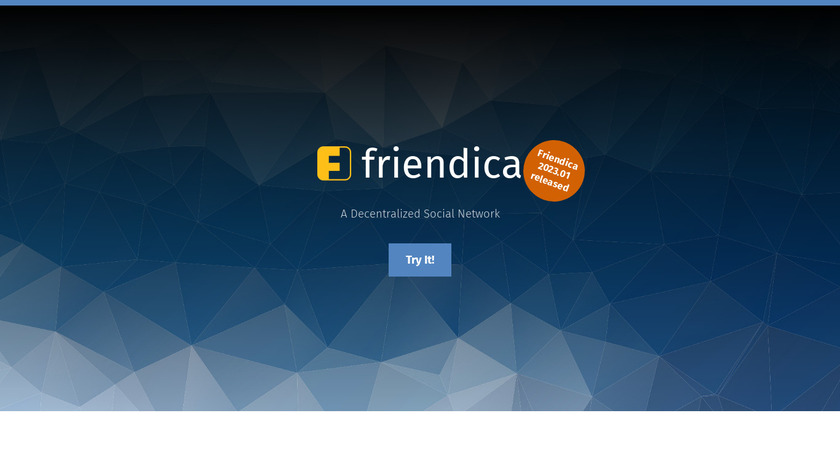As the title suggests, you definitely don’t want to manually copy and paste each account you want to follow from Mastodon to Friendica. It’s time-consuming and tedious.
Open your Mastodon settings page and find the “Data Import and Export” tab. In the “Export” section, locate the “Following” option. On the right of this option, you will find “⏬CSV”. Click on this to download a .csv file, which contains a list of accounts you’re following on Mastodon, with each account listed in a new line.
Once you’ve obtained the .csv file, go to your Friendica settings page. In “Account Settings”, find the option for “Import Contacts”, and upload the .csv file there.
That’s right, Friendica is compatible with the list of accounts you’re following on Mastodon. After this, just wait for the import to complete successfully (this may take several hours if the server is slow, but it will eventually succeed in sending follow requests to all users in the list).
If you still want to manually search and follow each account
You need to keep in mind:
If you want to search for and follow someone using their Fediverse address (e.g., @davidzdh@davidzdh.com), note that the search bar at the top of the page does not support pasting Fediverse addresses to find people (who have never appeared on that instance). This is different from Mastodon. To paste a Fediverse address, click on the profile icon at the top right corner, and from the drop-down menu, open the “Contacts” tab.
On the left side, find “Add New Contact”.
Then paste the Fediverse address in there.
Of course, having to open the “Contacts” tab every time can be cumbersome. In fact, you can use the search bar at the top of the page this way.
Simply copy the URL of the person’s profile page from their instance, such as: https://sanguok.com/blog/author/sanguok/
Then paste it into the search bar at the top of the page and search.
This will pull up their profile, and you can proceed with the next steps.
Keep in mind, this method doesn’t support RSS/Atom URLs. For those, you need to manually go to the “Contacts” page to search, retrieve, and follow.