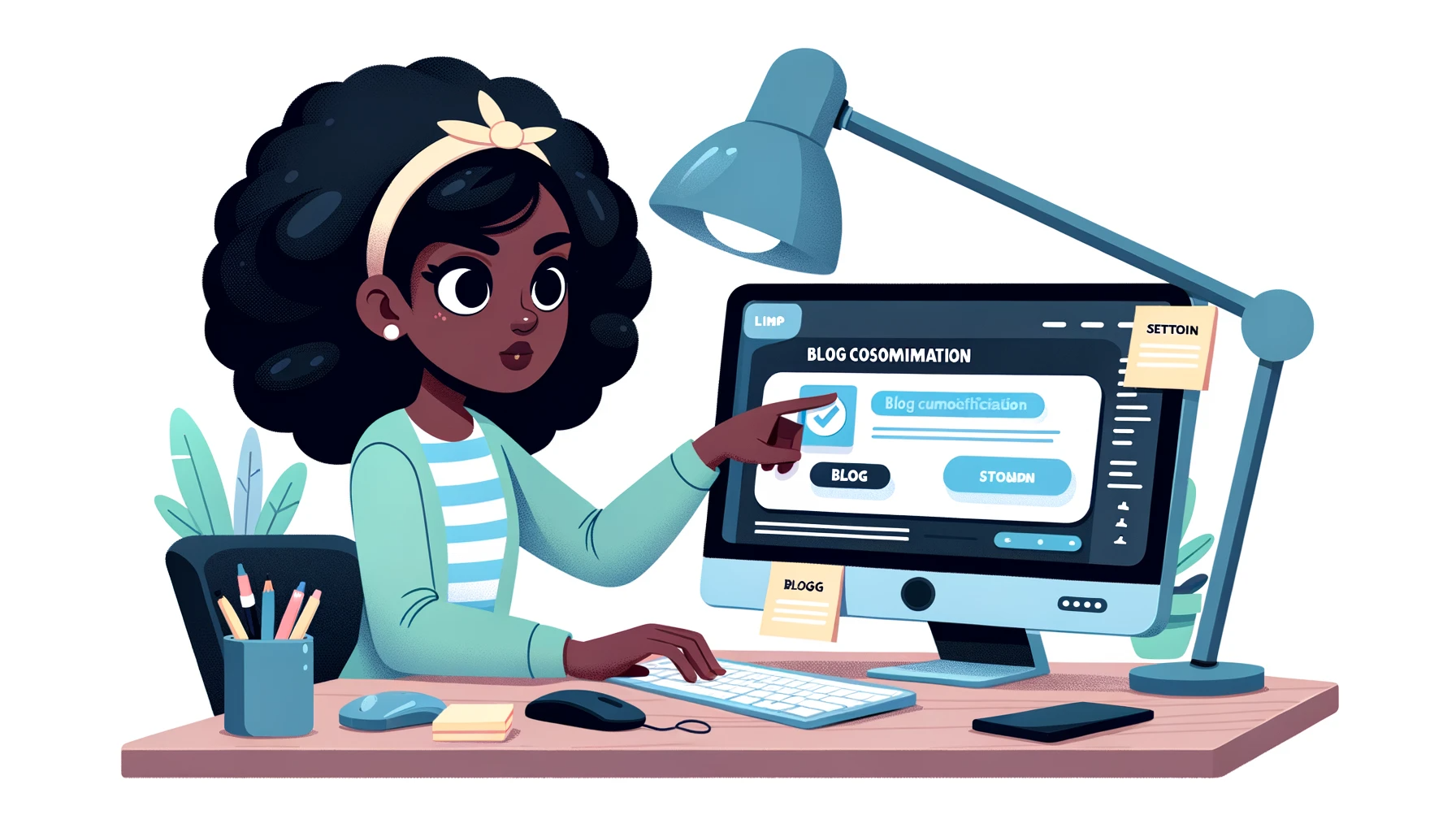Editing posts on a self-hosted WordPress site can sometimes encounter issues. The following steps can be attempted to determine the cause of the problem:
- Cloudflare Page Rules: If you are using Cloudflare and have set specific page rules for WordPress, it might interfere with the normal operation of WordPress. You can try temporarily disabling Cloudflare or its page rules and see if the issue is resolved.
- Browser Extensions: Some browser extensions, especially ad-blockers and security plugins, might interfere with WordPress’s editing and saving functions. Try disabling all extensions and then enabling them one by one to see which one might be the culprit. (Especially when desktop browsers can’t edit, but mobile browsers can. You can first log into the admin backend in the browser’s incognito/private/anonymous/guest mode to see if you can edit normally; if so, consider troubleshooting in this direction.)
- WordPress Plugins: Some WordPress plugins may conflict with the editor. Try disabling all WordPress plugins and then enabling them one by one to pinpoint the source of the issue.
- Theme Issues: Consider switching to a default WordPress theme, such as Twenty Twenty or Twenty Twenty-One, to see if the problem persists.
- Clear Cache: Clear the WordPress cache (usually left by cache plugins), browser cache (you can first use the browser’s incognito/private/anonymous/guest mode to log into the admin backend to see if editing works normally; if so, consider troubleshooting in this direction) as well as any server or CDN cache.
- Security Plugins: If you are using security plugins for WordPress, they might restrict or block certain operations. Check its settings to ensure it’s not blocking post editing or saving.
- Cross-domain Issues: If your WordPress site and the WordPress admin area use different domains or subdomains, you might encounter cross-domain issues, causing some functions to malfunction. (Refer to the article Resolving Sub-site Login Failures in WordPress Multi-site Network with Different Domains.)
- JavaScript Errors: Open the browser’s developer tools (usually accessible by pressing
F12or right-clicking the page and selecting “Inspect”) and check if there are any JavaScript errors in the console. These errors might affect the editing function. - Server Errors: Check WordPress’s error logs and the server’s error logs to see if there are errors related to the editing function.
- Response Time: If the server’s response time is too long, it might cause a save timeout. Consider optimizing server performance or checking the network connection.
If the above suggestions don’t resolve the issue, you might need to seek other solutions or consider seeking professional assistance.